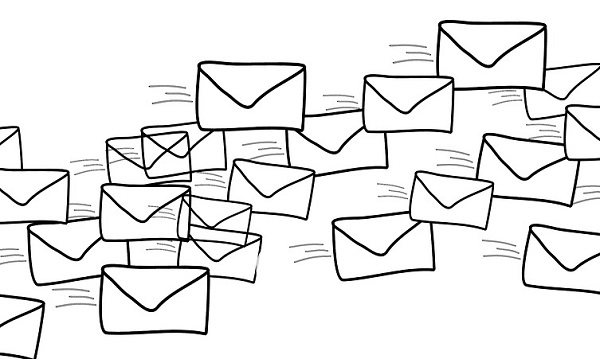In many businesses, employees use emails to communicate with each other, customers, suppliers, and other business associates. And the number of messages being handled is not small. Employees send and receive an average of 126 emails per day.
Dealing with that many emails takes time. One study found that business professionals spend more than 25% of their day reading and responding to messages.
This does not always need to be the case. Here are seven ways to help reduce the amount of time you spend dealing with emails:
1. Read and Respond to Emails Only at Designated Times
When you get a notification that an email has arrived, what do you do? If you are like most people, you stop what you are doing and look at the email. However, reading and responding to emails as they arrive can wreak havoc on your productivity. Even just quickly scanning an incoming email disrupts your concentration. It takes people an average of 64 seconds to recover from the interruption and return to their normal work rate.
Instead of reading and responding to emails as they arrive, a more productive approach is setting aside a block of time once or twice a day to go through all your messages. You should also consider turning off email notifications. That way, you can avoid the temptation of taking a quick peek at incoming emails.
2. Manage Emails with Rules
Most email apps let you set up rules to manage messages. For example, both Microsoft Outlook and Google Gmail let you configure rules to automatically flag messages or move them to designated folders based on who is sending them or keywords in the subject line. Flagging and moving messages to folders can help you prioritize and organize emails.
3. Make Sure an Email Is Necessary Before Writing It
Before you write an email, it is a good idea to ask yourself, “Is the email needed?” You should avoid sending emails about matters that are not important to business operations. “Nice to know” information can often be provided through other communication channels, such as a company intranet site. Only sending emails about pertinent business matters will save you time since you will be writing fewer emails. Plus, it will save time for others, as they won’t have as many emails to read.
4. Be Concise When Writing Emails
You likely have gotten them — emails that ramble on and on rather than getting to the point. Don’t be one of those senders. When writing an email, get to the point quickly and keep the message as short as possible.
When a longer email is necessary, consider using elements such as bullets and numbered lists to help organize and call attention to items. If a matter needs to be discussed in-depth or will involve a lot of back-and-forth conversation, you might consider talking to the person rather than sending an email.
5. Send Emails to Only the People Who Need the Information
When sending a message, you should make sure that you are emailing it to only those individuals who need the information. This is especially important when sending an email to a contact group (aka distribution list). Although entering a contact group in a message’s “To” field might be easier for you, it is better to enter the names or addresses of only those people who truly need the information. It will be one less email for everyone else in the contact group to read, saving them time.
6. Repeat Important Points in Long Conversation Threads
When replying to a long conversation thread, it is a good idea to reiterate important information relevant to the matter you are addressing. For example, suppose you want to answer one of the questions brought up in a thread about company policies. Rather than say “To answer your question, we …”, it is better to say something like “In regard to the question about whether our company needs a social media policy, we ….”. This will make it easier for the email recipients to quickly understand what you are communicating. It will also save the recipients time, as they won’t have to reread all the previous emails in the thread to find the question you are addressing.
7. Filter Out Spam
Although email servers filter out a great deal of spam, some messages inevitably make it through to users’ Inboxes. If you often see spam in your Inbox, you might want to filter it out using the spam or junk email filtering system provided by your email app or security software.
For example, you can use Outlook’s Junk Email Filter to move spam to the Junk Email folder. You have the ability to change the filter’s level of protection from the default of “No Automatic Filtering” to a more aggressive setting (“Low”, “High”, or “Safe Lists Only”). You might also create a blocked senders list. When you add a name or email address to this list, Outlook automatically moves incoming messages from that source to the Junk Email folder.
Feeling that other areas of the office need a boost in productivity? Talk to us. We have I.T. solutions and tips and tricks that can help you gain back valuable working time. Email us at info@pccorp.com.