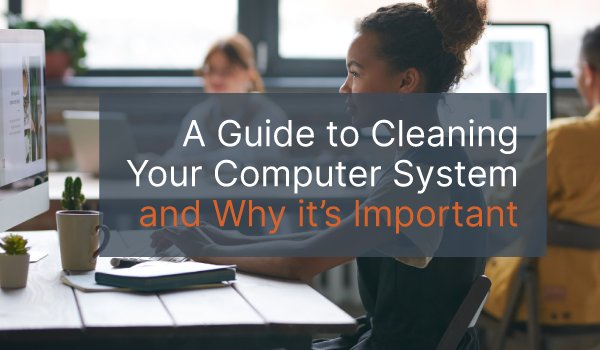January is National Clean Up Your Computer month, and we all know in this busy world how much of a mess our computers can become. One moment your home screen is sectioned into little, labeled folders, and the next files are scattered everywhere. This is why we want to share some tips on how to clean your computer system. Before we dive in though, be sure to create a backup of your files. If you accidentally delete a critical document, you’ll be able to recover it! Another way to prepare for system maintenance is by running a virus scan to ensure there are no viruses or malware lurking. Now, you can move on to the list of actions below that can speed up your sluggish PC and free up space.
1. Disk Maintenance
Every program on your computer creates temporary files that are stored and aren’t always deleted later. These can include check disk files, set up logs, update files, and many others. Going through your disks and programs and removing unnecessary files will free up a lot of space on your computer and it is easy to do from the explorer window. Most computers have a built-in disk cleaning-up tool that you can run for preliminary cleaning. Speaking of…
2. Cleaning Apps
There are applications you can use that will further help with cleaning your computer system. The built-in disk clean-up utility tool is generally efficient, but it will not necessarily remove files created by individual apps. There are many clean-up tools on the market, so make sure you’re using a reputable one. These cleaning tools go beyond the built-in versions by looking for all temporary files across programs and applications; they will often clear cache, crash reports, old thumbnails, and unused files as well.
3. Delete Robust Files
Using your Windows explorer, you can sort the files on your hard disk by size. If you choose large, it will show you all files over 100MB. This is a great way to find robust and unused files that are taking up large quantities of space. Go through the files by size to find unnecessary or out-of-date data and delete them.
4. Remove Unused Applications
Next, you want to review your programs and applications. We all know those apps we download for productivity, accountability, planning etc. with good intentions to improve ourselves and our work habits. And then they are forgotten and lost in the motherboard. So, open your Control Panel and go through all the programs and apps on your computer, removing those that you no longer need or were never going to use in the first place. Your computer will thank you.
5. Transfer Files to the Cloud or External Storage
You may want to consider external or cloud storage if your computer is getting full and you’ve already removed a lot of data. There are benefits to both external and cloud storage — it just depends on what your business needs. External hard drives are a one-time cost for a large amount of space, but you must keep track of them, and you must take care of them so the data inside isn’t damaged, corrupted, or lost. Cloud storage is scalable, allowing you to purchase only the storage you need, but you are usually required to pay a monthly or annual subscription fee. However, your data being accessible from anywhere is a major benefit. Both options can remove data from your computer, freeing up space for other programs.
6. Clear Web Data
Clearing data on your favourite web browser not only saves space on your computer but also protects your privacy. Web data is stored in the form of Cookies and Cache. Cookies are small files that share information about you with the websites you’re visiting. Cache is where your browser stores elements of the websites you use frequently, which helps the browser load the site faster on subsequent visits. Clearing the Cookies and Cache within your browser should be done often to ensure privacy and speed up your computer. While doing this, it’s a good idea to delete your browser history as well for added privacy protection.
The Importance of System Maintenance
Cleaning your computer system can help you get more organized, speed up your computer, and free up space. And clean software helps to protect your data and privacy. As well, we recommend antivirus software and regular program updates to ensure cybercriminals, viruses, and malware stay out of your system. When you back up your files, delete unused programs, and perform system maintenance, you also help ensure that your computer saves your files without accidentally corrupting them. Regular system maintenance creates a healthy computer that will work optimally and efficiently for years, saving your business money on hardware.
Have Questions or Need Support? PC Corp is Here
If you have any questions about these tips or need support when cleaning your computer system, let us know! We would be happy to help your organization clean your systems, increase the security of your data, and support any other IT needs you may have. Connect with us!