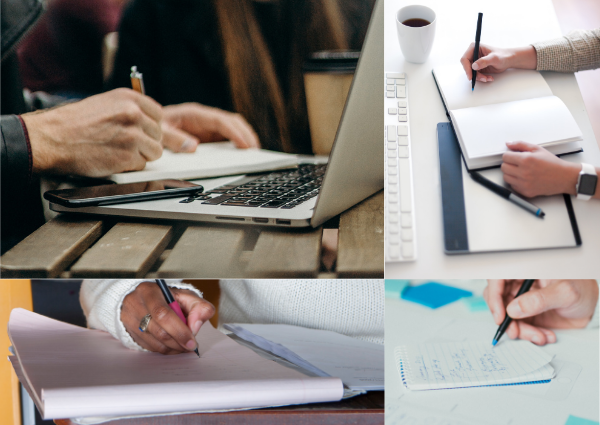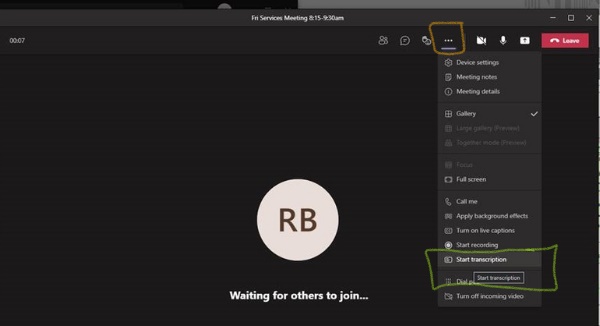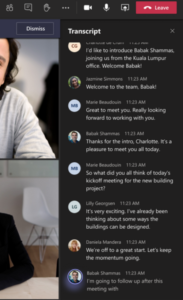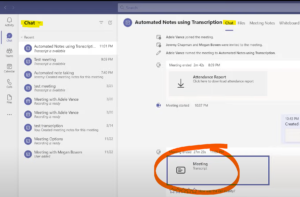Taking better notes during Microsoft Teams meetings or classes is easier than ever! Teams Meeting Transcription is a live written record of the spoken text of the meeting. It is captured automatically, identifies each speaker, and is available during and after the meeting.
How to set up live transcription in a Teams meeting.
- As the meeting organizer, start your meeting
- Go into settings (the ellipses or 3 dots in the meeting menu)
- Select ‘Start Transcription’
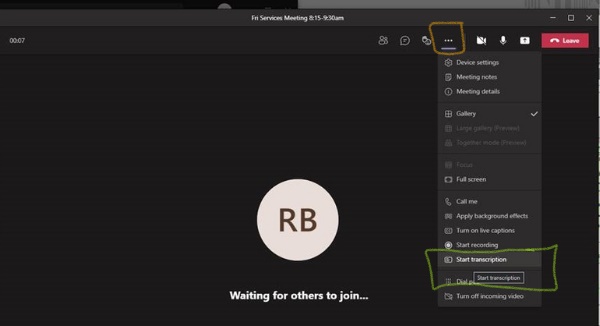
The transcript can be viewed during the meeting.
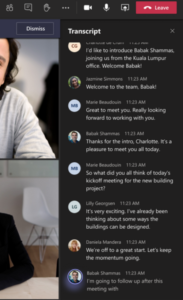
And it is available for download in the Meeting Chat once the meeting concludes.
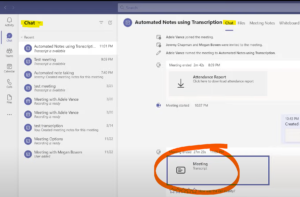
Who can use Meeting Transcriptions in Teams?
The live transcription feature is available in (U.S. English) for Microsoft 365 E3, E5, Microsoft Business Standard, and Microsoft Business Premium.
If you don’t see the ‘Start Transcription’ options in your meetings it could be that this feature has not made it to your Microsoft Teams version yet, or your Teams Admin may need to enable policy for you with ‘allow transcription’ enabled in the Admin Centre.
Read more about Teams Meeting Transcription on the Microsoft Support Site.
The Meeting Transcription in Teams can be a gamechanger for anyone who relies on notes to stay organized and plan their work activities. Stay focused on the meeting without the distraction of manually capturing the content and still have a set of detailed notes to work from afterward. Welcome to the #futureofwork.